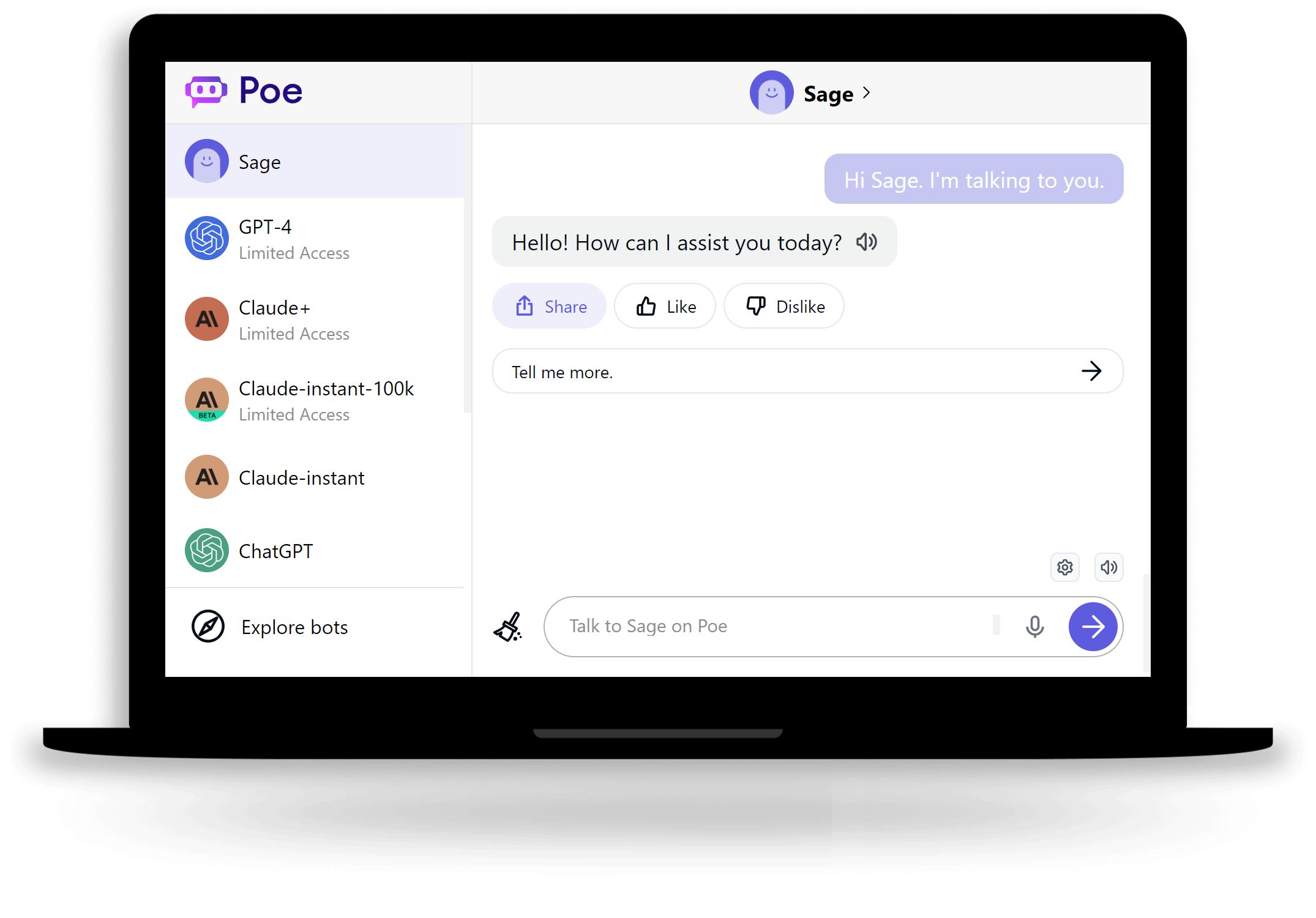Usage Guide
After installing the Edge/Chrome extension you will see new features in Poe AI. This works for Poe's all AI including Sage, GPT-4, and Claude+.
- To control Poe AI with your voice or to talk to Poe AI, simply click on the icon located near the Poe AI input field or press the Spacekey outside the input field and start speaking.
- For longer voice inputs with multiple sentences, press and hold the Spacekey until you finish speaking.
- To listen to a specific message of Poe AI or hear a message again, click on the icon located on the right side of the message.
- Access the settings by clicking on the icon located near the Poe AI input field. From there, you can change the voice control and input language for Poe AI, adjust the speaking speed of Poe AI, and set custom voice commands and keyboard shortcuts to make your experience more personalized.Can't find your desired language or text-to-speech voice in the settings? Learn how to install more voices and languages.